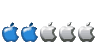Wouldn't QEMU-ing Windows 2000 be a better idea? How much HD space does 98 take compared 2k?
Games that work well in YDL on PS3
Moderator: billb
GrayFox wrote:Does the network work under Win 98 in QEMU?
Yes. The internet connection is easy to use ... local network bridge is more complicated. I haven't been successful at setting it up to access my local network, but then I haven't really needed to... yet.
Wouldn't QEMU-ing Windows 2000 be a better idea? How much HD space does 98 take compared 2k?
It depends on what you want to use it for, I guess. Win98 runs faster than Win2k under QEMU on the PS3 in my experience. I have both installed in separate image files.
-

billb - Site Admin
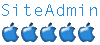
- Posts: 5522
- Joined: 24 May 2007, 20:30
- Location: Eastern NC, USA
newb question
- fellowgamer
- ydl newbie
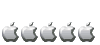
- Posts: 24
- Joined: 26 Oct 2007, 07:37
Re: newb question
fellowgamer wrote:I went to the install things easy link did all that, actually i got the fceu to install but when i go to install the gfceu it says "error resosving dependencies". ok no problem look at details says i need alsa-oss. so i go to add remove programs search it doesn't come up, not detered i go to the internet and try to download it. say i need alsa-oss-libs. ok so i find those and download that says i need alsa-oss and gnu_hash again gnu_hash not in add and remove porgrams. I am a total newb and lost can you help.
Do you have all three additional repos set up as mentioned in the guide?
What results do you get when trying to install from the command line?
First use the su command to gain root privelege:
- Code: Select all
$ su
<root password>
Then use yum to install gfceu:
- Code: Select all
# yum install gfceu
Copy the results of the yum install gfceu command and paste them here or in a PM to me.
-

billb - Site Admin
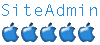
- Posts: 5522
- Joined: 24 May 2007, 20:30
- Location: Eastern NC, USA
billb wrote: I did check out the Sega Saturn emulator (Yabause) and got it to run Tomb Raider but it was very slow, and the graphics were messed up once the actual game started.
How did you get this one running. I get an error saying window running opengl is not available or something
- foleyjo
- ydl newbie
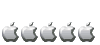
- Posts: 10
- Joined: 21 Oct 2007, 22:39
I think this question is better here than making a new thread -- How do you increase the sizes of things. I can change the window sizes on somethings (well make them full screen but then cant un fullscreen them) but the item in the window doesnt change size.
Example the window on vice 64 is tiny I wany my c64 games full screen or not at all.
I did get uae showing full screen but I didnt manage to get it back to a normal window.
Maybe this did need a thread of its own
Example the window on vice 64 is tiny I wany my c64 games full screen or not at all.
I did get uae showing full screen but I didnt manage to get it back to a normal window.
Maybe this did need a thread of its own
- foleyjo
- ydl newbie
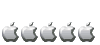
- Posts: 10
- Joined: 21 Oct 2007, 22:39
foleyjo wrote:billb wrote: I did check out the Sega Saturn emulator (Yabause) and got it to run Tomb Raider but it was very slow, and the graphics were messed up once the actual game started.
How did you get this one running. I get an error saying window running opengl is not available or something
It has been a while ... installed from the Dribble repo (using Add/Remove programs), and from the Yabause menu, select Yabause -> Preferences, then on the Yabause configuration window select the Video tab and "Software Video Interface", plus you need the BIOS ... and it wasn't really playable.
-

billb - Site Admin
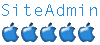
- Posts: 5522
- Joined: 24 May 2007, 20:30
- Location: Eastern NC, USA
foleyjo wrote:I think this question is better here than making a new thread -- How do you increase the sizes of things. I can change the window sizes on somethings (well make them full screen but then cant un fullscreen them) but the item in the window doesnt change size.
It depends on what you're running ... with VICE I haven't been able to get full screen to work, but can double the size of the window.
As far as switching back and forth from windowed to full screen, sometimes you use Alt-Enter, sometimes it's Ctrl-Alt-F, sometimes you just can't ... you just have to read the docs (usually in /usr/share/doc/programname-version)
Example the window on vice 64 is tiny I wany my c64 games full screen or not at all.
The latest version of sdlmess runs C64 games stretched to full-screen, but there is a problem with joystick support that requires a patch to the source code and compiling it yourself. VICE is easier to use, but I'm not sure why the full-screen option isn't working.
-

billb - Site Admin
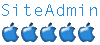
- Posts: 5522
- Joined: 24 May 2007, 20:30
- Location: Eastern NC, USA
foleyjo wrote:ok final question i think.
I have snes express (i think thats what its called . Its the gui for snes9x) but after updating my menu its still not there and i dont know how to open it with the command line
Not sure why it isn't showing up on the menu. See this post for instructions on starting snes9x from the command line:
http://www.yellowdog-board.com/viewtopi ... =8102#8102
-

billb - Site Admin
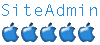
- Posts: 5522
- Joined: 24 May 2007, 20:30
- Location: Eastern NC, USA
Atari 800 Emulator
Here's another 8-bit computer emulator to play with -- Atari 800 (http://atari800.sourceforge.net/). It is easy to compile on YDL and very well documented.
1. Download the platform independent source from here
(Select Save to Disk which should save the file to your Desktop folder)
I keep applications I'm building in a folder called "build" in my home folder, but you can of course use a different folder if you want.
2. So, to create a folder called "build" in your home directory and extract the archive to that folder:
Open a terminal window (in e17, Applications -> Accessories -> Gnome Terminal)
Create the folder:
(the ~ is shorthand you can use for your home folder)
3. Change your working directory to new folder:
4. Extract the files from the archive:
Note: here's another shortcut -- instead of typing the entire filename you can type the first couple of letters then hit TAB to auto-complete it. For example, you would just type tar -xf ~/Desktop/at [press TAB] and it should complete the name for you.
5. Change to the src folder in the new atari800-2.0.3 folder extracted from the archive:
Again, you can use the TAB key to complete the filename here.
6. Now make sure you have the necessary development libraries installed (you most likely don't need all of these right now, but it won't hurt to have them):
The su command gives you root privilege, and the yum install command of course installs the libraries. If you have trouble with this part, make sure you have your repos set up properly -- see here. And exit takes you back to regular user mode.
7. Now the fun part -- compiling the emulator:
Assuming all goes well, you should now have the emulator installed. The actual executable file is installed to the folder /usr/local/bin, and the documentation is in /usr/local/share/doc/atari800
Note that since you normally start the emulator from the command line, it doesn't not show up in your menu on e17 (even after updating it).
8. Now you need the system ROMs installed, also available (legally) on the Sourceforge site. Download the xf25.zip file and Save to Disk.
Back on a terminal window, create a folder for the system ROM files (again you can use a different location if you like) and change to the new folder.
Extract the files from the xf25.zip file you downloaded (it should be in your Desktop folder):
9. Now you need to tell the Atari 800 emulator where it can find the system ROM files, so start the emulator from a terminal window:
By default it starts in full-screen mode. You use the F9 key to exit, Ctrl-Alt-F to change to windowed mode, and F1 brings up the menu.
Bring up the menu using the F1 key.
Use the arrow keys to select Emulator Configuration and press Enter.
Select Find ROM images in a directory and press Enter.
If you started atari800 while in the ~/emulators/a800/sysrom folder created in Step 8, it will already be selected. If not, browse to the correct folder and press Space when you're there.
Now go to Save configuration file and press Enter, and press F9 to exit the emulator.
10. Now you need some games to run... the Atari 800 emulator supports these image types (quoting the documentation here): "ATR, XFD, DCM, ATR.GZ and XFD.GZ disk images, Direct loading of Atari executable files and Atari BASIC programs, 43 cartridge types, raw and CART format, Cassette recorder, raw and CAS images."
To load and start a game, you can start atari800 from a terminal window:
atari800
To view usage info, say:
atari800 -h
To start in a resizable window:
atari800 -windowed
For full screen, you can scale to your desired resolution:
atari800 -fullscreen -height 800 -width 600
To start a game from the menu, select Run Atari Program and press Enter. Browse to your disk image, say you have Jumpman.ATR, for example, and press Enter. This should start the game. The Atari 800 didn't have function keys, but in the emulator the function keys are used in place of the Atari 800's Option (F2), Select (F3), Start (F4), and Reset (F5) keys.
Using Jumpman as an example again, once the program is running, you start a new game by pressing F3 to bring up the Game Options, F2 to select the level, and F4 to start to play. On my PS3 I'm using a PC gamepad and it was supported with no additional configuration.
For detailed usage information, see the documention. If you have the atari800 emulator installed as described, you should be able to bring up the USAGE document from a terminal window like this:
One of my favorite 8-Bit computer games was Jumpman. There's a Windows version created with permission from Randy Glover (the creator of Jumpan) called Jumpman Under Construction. If you want to play the original Atari 800 version you may find some useful information in the Download section of that site.

1. Download the platform independent source from here
(Select Save to Disk which should save the file to your Desktop folder)
I keep applications I'm building in a folder called "build" in my home folder, but you can of course use a different folder if you want.
2. So, to create a folder called "build" in your home directory and extract the archive to that folder:
Open a terminal window (in e17, Applications -> Accessories -> Gnome Terminal)
Create the folder:
- Code: Select all
mkdir ~/build
(the ~ is shorthand you can use for your home folder)
3. Change your working directory to new folder:
- Code: Select all
cd ~/build
4. Extract the files from the archive:
- Code: Select all
tar -xf ~/Desktop/atari800-2.0.3.tar.gz
Note: here's another shortcut -- instead of typing the entire filename you can type the first couple of letters then hit TAB to auto-complete it. For example, you would just type tar -xf ~/Desktop/at [press TAB] and it should complete the name for you.
5. Change to the src folder in the new atari800-2.0.3 folder extracted from the archive:
- Code: Select all
cd atari800-2.0.3/src
Again, you can use the TAB key to complete the filename here.
6. Now make sure you have the necessary development libraries installed (you most likely don't need all of these right now, but it won't hurt to have them):
- Code: Select all
su
<root password>
yum install SDL-devel expat-devel zlib-devel mesa-libGLU-devel gtk2-devel GConf2-devel mesa-libGL-devel
exit
The su command gives you root privilege, and the yum install command of course installs the libraries. If you have trouble with this part, make sure you have your repos set up properly -- see here. And exit takes you back to regular user mode.
7. Now the fun part -- compiling the emulator:
- Code: Select all
./configure --target=sdl
make
su
<root password>
make install
exit
Assuming all goes well, you should now have the emulator installed. The actual executable file is installed to the folder /usr/local/bin, and the documentation is in /usr/local/share/doc/atari800
Note that since you normally start the emulator from the command line, it doesn't not show up in your menu on e17 (even after updating it).
8. Now you need the system ROMs installed, also available (legally) on the Sourceforge site. Download the xf25.zip file and Save to Disk.
Back on a terminal window, create a folder for the system ROM files (again you can use a different location if you like) and change to the new folder.
- Code: Select all
mkdir ~/emulators
mkdir ~/emulators/a800
mkdir ~/emulators/a800/sysrom
cd ~/emulators/a800/sysrom
Extract the files from the xf25.zip file you downloaded (it should be in your Desktop folder):
- Code: Select all
unzip ~/Desktop/xf25.zip
9. Now you need to tell the Atari 800 emulator where it can find the system ROM files, so start the emulator from a terminal window:
- Code: Select all
atari800
By default it starts in full-screen mode. You use the F9 key to exit, Ctrl-Alt-F to change to windowed mode, and F1 brings up the menu.
Bring up the menu using the F1 key.
Use the arrow keys to select Emulator Configuration and press Enter.
Select Find ROM images in a directory and press Enter.
If you started atari800 while in the ~/emulators/a800/sysrom folder created in Step 8, it will already be selected. If not, browse to the correct folder and press Space when you're there.
Now go to Save configuration file and press Enter, and press F9 to exit the emulator.
10. Now you need some games to run... the Atari 800 emulator supports these image types (quoting the documentation here): "ATR, XFD, DCM, ATR.GZ and XFD.GZ disk images, Direct loading of Atari executable files and Atari BASIC programs, 43 cartridge types, raw and CART format, Cassette recorder, raw and CAS images."
To load and start a game, you can start atari800 from a terminal window:
atari800
To view usage info, say:
atari800 -h
To start in a resizable window:
atari800 -windowed
For full screen, you can scale to your desired resolution:
atari800 -fullscreen -height 800 -width 600
To start a game from the menu, select Run Atari Program and press Enter. Browse to your disk image, say you have Jumpman.ATR, for example, and press Enter. This should start the game. The Atari 800 didn't have function keys, but in the emulator the function keys are used in place of the Atari 800's Option (F2), Select (F3), Start (F4), and Reset (F5) keys.
Using Jumpman as an example again, once the program is running, you start a new game by pressing F3 to bring up the Game Options, F2 to select the level, and F4 to start to play. On my PS3 I'm using a PC gamepad and it was supported with no additional configuration.
For detailed usage information, see the documention. If you have the atari800 emulator installed as described, you should be able to bring up the USAGE document from a terminal window like this:
- Code: Select all
gedit /usr/local/share/doc/atari800/USAGE
One of my favorite 8-Bit computer games was Jumpman. There's a Windows version created with permission from Randy Glover (the creator of Jumpan) called Jumpman Under Construction. If you want to play the original Atari 800 version you may find some useful information in the Download section of that site.
-

billb - Site Admin
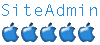
- Posts: 5522
- Joined: 24 May 2007, 20:30
- Location: Eastern NC, USA
Compiling SDLMAME on Yellow Dog 5
While it is easy to install sdlmame 0.115 from the Dribble Repository as described in this post, you may want to build the latest version instead.
Here's how:
Get the latest source from sdlmame from here:
http://rbelmont.mameworld.info/?page_id=163
Save the file to your desktop.
Open a terminal window (in e17, Applications -> Accessories -> Gnome Terminal).
First create a folder and extract the archive:
Then make sure you have the necessary development libraries installed:
And now you can start compiling (this part is going to take a long time!)
UPDATE:
With version 0.121u3 the options have changed. You need to use this instead:
make BIGENDIAN=1 NO_OPENGL=1
When that is finally completed you should have some new binaries in your folder: chdman, jedutil, makemeta, mamecbe, regrep, romcmp, src2html, srcclean, testkeys
UPDATE: Version 0.121u3 generates a binary called mame instead of mamecbe.
The one you use to start sdlmame is mamecbe. You can copy this to your /usr/local/bin folder like this (renaming it isn't necessary, just did that to match the guide):
Then follow the steps in this guide to configure it (setting the correct location of your ROM files, video options, etc). You may also want to set up the other paths like font, cfg_directory, etc. too.
Here's how:
Get the latest source from sdlmame from here:
http://rbelmont.mameworld.info/?page_id=163
Save the file to your desktop.
Open a terminal window (in e17, Applications -> Accessories -> Gnome Terminal).
First create a folder and extract the archive:
- Code: Select all
mkdir ~/build
cd ~/build
unzip ~/Desktop/sdlmame0121u1.zip
cd sdlmame0121u1
Then make sure you have the necessary development libraries installed:
- Code: Select all
su
<root password>
yum install SDL-devel expat-devel zlib-devel mesa-libGLU-devel gtk2-devel GConf2-devel mesa-libGL-devel
exit
And now you can start compiling (this part is going to take a long time!)
- Code: Select all
make CELL=1 NO_OPENGL=1
UPDATE:
With version 0.121u3 the options have changed. You need to use this instead:
make BIGENDIAN=1 NO_OPENGL=1
When that is finally completed you should have some new binaries in your folder: chdman, jedutil, makemeta, mamecbe, regrep, romcmp, src2html, srcclean, testkeys
UPDATE: Version 0.121u3 generates a binary called mame instead of mamecbe.
The one you use to start sdlmame is mamecbe. You can copy this to your /usr/local/bin folder like this (renaming it isn't necessary, just did that to match the guide):
- Code: Select all
su
<root password>
cp mamecbe /usr/local/bin/mame
exit
Then follow the steps in this guide to configure it (setting the correct location of your ROM files, video options, etc). You may also want to set up the other paths like font, cfg_directory, etc. too.
-

billb - Site Admin
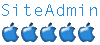
- Posts: 5522
- Joined: 24 May 2007, 20:30
- Location: Eastern NC, USA
PC-Engine
I compiled the latest version of mednafen and tried Dracula x rondo of blood with it, It works perfectly, I couldnt manage to run it in fullscreen mode on sdtv however.It also only recognizes sixaxis' analogs and start and select buttons,
same thing can be said with latest mame, it doesnt recognize sixaxis' all buttons.
same thing can be said with latest mame, it doesnt recognize sixaxis' all buttons.
- seymsag
- ydl newbie
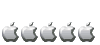
- Posts: 15
- Joined: 25 Dec 2007, 19:13
Re: PC-Engine
seymsag wrote:same thing can be said with latest mame, it doesnt recognize sixaxis' all buttons.
Are you using sdlmame v0.122 with the sixaxis switch? I don't normally use my sixaxis for emulators since my USB gamepad generally works better.
-

billb - Site Admin
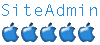
- Posts: 5522
- Joined: 24 May 2007, 20:30
- Location: Eastern NC, USA
Who is online
Users browsing this forum: No registered users and 11 guests