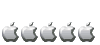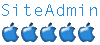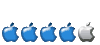I've semi-succeeded.
But, now I'm stuck, so I thought I'd post this to see if anyone can take what I've done, and go farther.
So, I did the following:
1. the Linux image from the Qemu website: http://wiki.qemu.org/Download
2. Get and install the latest Qemu rpm or build it from scratch. You will need to have the qemu-i386 option available, though.
3. download the following rpms (you'll need to search for them. I recommend using http://rpm.pbone.net/:
ash-0.3.8-8.i386.rpm
bash-2.05b-20.i386.rpm
compat-libstdc++-7.3-2.96.118.i386.rpm
coreutils-4.5.3-19.i386.rpm
glib-1.2.10-10.i386.rpm
glibc-2.3.2-11.9.i386.rpm
gtk+-1.2.10-25.i386.rpm
libgcc-3.2.2-5.i386.rpm
libjpeg-6b-26.i386.rpm
libstdc++-3.2.2-5.i386.rpm
libtermcap-2.0.8-35.i386.rpm
libungif-4.1.0-15.i386.rpm
XFree86-4.3.0-2.i386.rpm
XFree86-libs-4.3.0-2.90.55.i386.rpm
zlib-1.1.4-8.i386.rpm
latest wine-*-.i386.rpm
4. extract the image file from the bz2, and then mount it.
5. copy everything to a folder on the hard drive (I chose /usr/qemu-i386)
6. unmount the image.
7. copy/move the downloaded rpms into the root directory of where you copied the image contents. (i.e. /usr/qemu-i386)
8. use the command "rpm2cpio ash-0.3.8-8.i386.rpm | cpio -idv" to extract the rpms. replace the "ash" part with the name of the rpm. (note: If you don't already know, you don't have to type the whole name, just begin it, and hit tab, most of the time, it'll input the rest of the file name - but only if it's unique. If it isn't, it'll give you what is the same between the files only.)
9. You'll need to edit parts of the wine scripts located in the /usr/bin directory under your new root area. (i.e. /usr/qemu-i386/usr/bin). Make sure the paths located in the files are updated to show the new path (i.e. change /usr/share/lib/wine to /usr/qemu-i386/usr/share/lib/wine). There are several scripts you'll need to do so with, but majority of them are the same file, so you won't have to change all of them.
10. type the following into the terminal, under root. You must have root permissions to do this part:
- Code: Select all
echo ':i386:M::\x7fELF\x01\x01\x01\x00\x00\x00\x00\x00\x00\x00\x00\x00\x02\x00\x03\x00:\xff\xff\xff\xff\xff\xfe\xfe\xff\xff\xff\xff\xff\xff\xff\xff\xff\xfe\xff\xff\xff:/usr/bin/qemu-i386:' > /proc/sys/fs/binfmt_misc/register
11. Now, you should be able to test if wine works. under the terminal, type :
- Code: Select all
/usr/qemu-i386/usr/bin/winelauncher
12. You should be able to launch the wine dialog. Here's what mine looks like:

Unfortunately, this is as far as I can get. No matter what I do, it when I tell it to launch an .exe, it goes to this,

Thirty seconds later, the launcher windows disappears, and I have:

I have to use "control-shift-c" to break out of it, and end wine running, which does this:

So, can anyone help? I'm almost at my wit's end. Thanks.