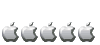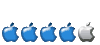InkBlot wrote:aguilarojo, thanks for the reply. I did read the YDL installation manual, and did format my hard drive per instructions on page 4 and 5, or so I thought. In fact, I started from scratch. I reformatted the hard drives via the OS 9 disk setup, creating HFS+ partitions on one hard drive for OS 9 and OS X, and initializing the other hard drive, but leaving them unallocated. I then installed OS 9 on its partition, OS X on its partition, and partitioned the hard drive that was initialized but unallocated via the YDL installer, creating partitions I listed in my initial post. Did I make a mistake somewhere? Did I misread something in the instructions?
You have two drives, one you can dedicate entirely to YDL and the other you can split between OS X/OS 9. Keeping the procedure you should follow as simple as I can, remember that when you are formatting your drive for the Mac OS (either one) make a note for yourself to insure that you are formatting the correct drive and creating the right partitions at the right locations. You should prepare all partitions using the utility program (I don't remember if it's name is Disk Utility or something else) located within the menu found within the OS 9 CD you are booting from. Using that program first is important because it is with it that you will create two distinct hfs partitions on the second drive (one for OS 9; the other for OS X)
AND using that same utility it will create on the first drive one huge unallocated or free partition; make sure the correct drive is selected.
Having done the above then execute that utility to proceed to create all three partitions -- at the same time.
Next, keep the OS 9 CD installed and proceed to install OS 9 onto the second drive intended for OS 9. When that installation is complete, install OS X by booting from the Tiger installation DVD onto the partition on the second drive intended to for OS X. If you have Tiger, as you explore your installation options you should see the option to install the Classic OS, select that option. This option is only visible when Tiger sees that you installed OS 9; the option to install Classic allows you to use the OS 9 partition which you created earlier while remaining within OS X. It's a neat Apple trick which I've not seen other companies able to emulate. You can read more about that capability of Tiger
here.
Ok. You are at this point within Tiger Installation DVD disk, as you select the option to install Classic, also install OS X but this time the place of the hard drive you will install onto will be the other hfs partition on the second drive. There is no need to use Disk Utility again or attempt to format the first drive -- this was done earlier.
Now, before we do anything further I recommend that you cross-check the work done up to this point. Boot into the second drive via OS X. What should happen is that when you reach the Apple desktop you should immediately see an option available within OS X to switch into OS 9 or Classic mode. The neat thing about this mode is that when you are in Classic the desktop switches entirely into a mode exactly familiar to anyone who used OS 9 and anything earlier from Apple. As the article I shared with you earlier makes clear not all Classic or OS 9 and earlier applications will work in the Classic environment but a good number should work fairly well. After you are finished with the Classic mode or Classic applications and quit them you'll be eventually back in OS X without any requirement to reboot.
Assuming everything works, now the final step installing YDL onto the first drive.
Install and boot from the YDL DVD. It (Anaconda) should boot up and proceed to the option allowing you to choose from among the two drives you have. You should see all the partitions there of all drives; you should by this point be able to identify the first drive (as it will have NO hfs partitions anywhere on it) and that it is the drive onto which YDL will be directed to be installed. After you have told anaconda which drive that is, your YDL installation should proceed flawlessly.
After all that is done make sure you can boot into OS X (which also means you now immediately have access to Classic mode as well)-- remember a separate boot into OS 9 is not necessary. You should also be able to boot into YDL without difficulty. IF there is a problem remember to reset the PRAM. Press all the following keys at the same time: Command-option-p-r
That is it. I hope.