I feel bad about making a topic for this, but i cant seem to find my answer:
I used to have ubuntu 9.04 installed and i decided to have the resolution at 1080i. The problem is, my TV is an old RCA CRT which barely supports my ps3 os in 1080i, and doesnt support progressive at all (with the exception of 480). So when ubuntu loaded, the screen had a solid purple tint and buzzed very noisily.
My question is in case of this problem again, is there a way to change the resolution at kboot? Also is there anything that can be done about the overscan issues i have?
Change resolution via kboot
10 posts
• Page 1 of 1
Re: Change resolution via kboot
DemonDelight wrote:I feel bad about making a topic for this, but i cant seem to find my answer:
I used to have ubuntu 9.04 installed and i decided to have the resolution at 1080i. The problem is, my TV is an old RCA CRT which barely supports my ps3 os in 1080i, and doesnt support progressive at all (with the exception of 480). So when ubuntu loaded, the screen had a solid purple tint and buzzed very noisily.
My question is in case of this problem again, is there a way to change the resolution at kboot? Also is there anything that can be done about the overscan issues i have?
Yellow Dog Linux is based on Red Hat Enterprise Linux. Ubuntu is based on Debian Linux. There are some major differences between Red Hat and Debian Linuxes, so things we suggest here that work on YDL may or may not work on Ubuntu and vice versa.
I'm assuming you've erased Ubuntu and have installed YDL 6.x. If so, we use /etc/yaboot.conf to control boot resolution. We have a post about changing resolutions with yaboot.conf here:
viewtopic.php?t=3524
If you've installed YDL 5.x, you edit a different file - /etc/kboot.conf. This may be similar to the way Ubuntu does it. We have a 5.x guide too:
viewtopic.php?t=2434
Cheers,
Paul
-

ppietro - Site Admin
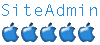
- Posts: 4965
- Joined: 13 Sep 2007, 22:18
Re: Change resolution via kboot
But i need to do it in kboot, not terminal. kind of hard when my tv only shows distroted lines and colors. Can i change it, or would i have to reinstall over again?
- DemonDelight
- ydl beginner
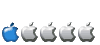
- Posts: 30
- Joined: 25 Mar 2010, 06:26
Re: Change resolution via kboot
DemonDelight wrote:But i need to do it in kboot, not terminal. kind of hard when my tv only shows distroted lines and colors. Can i change it, or would i have to reinstall over again?
You can - kboot does give limited command line access. Try using nano from kboot: and see if you can edit it from there.
Otherwise, if you have another computer nearby, you could try logging into the PS3 using SSH. If I remember correctly, that service is enabled by default.
Finally - you could always bring it to a friend's house and fix it quickly between games.
Cheers,
Paul
-

ppietro - Site Admin
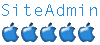
- Posts: 4965
- Joined: 13 Sep 2007, 22:18
Re: Change resolution via kboot
Linux is very foreign to me. What is nano, and what does it do to help me? Sorry for all the questions.
- DemonDelight
- ydl beginner
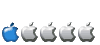
- Posts: 30
- Joined: 25 Mar 2010, 06:26
Re: Change resolution via kboot
This method will allow you to edit your yaboot.conf file from text mode:
viewtopic.php?f=19&t=3097&start=0
viewtopic.php?f=19&t=3097&start=0
PS3 60GB [CECHA01], FW 3.15, YDL 6.2, Samsung T260HD @ 1920x1200
Powermac G4 1.25 GHz x2, 2 GB RAM, YDL 6.2
Powermac G4 1.25 GHz x2, 2 GB RAM, YDL 6.2
-

billb - Site Admin
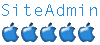
- Posts: 5522
- Joined: 24 May 2007, 20:30
- Location: Eastern NC, USA
Re: Change resolution via kboot
Ok, thanks you guys! The only thing to do now is saved an organized text file of all this on my iPod for future reference
- DemonDelight
- ydl beginner
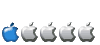
- Posts: 30
- Joined: 25 Mar 2010, 06:26
Re: Change resolution via kboot
Ok, I got around to doing it finally, it's really not as hard as it seems. I have one minor issue still though.
I managed in 1080i, 720p gives the image a purple tint. The problem seems to be that enlightenment wants to be stubborn. My "desktop" is off in the bottom right of the screen still in 480 resolution. My custom wallpaper only shows up in that corner, and the default blue enlightenment wall takes up the rest of the screen. My menu bar is still where I put it, in the bottom center of the screen, and my apps open in the top left (though I can move them where I want). If I click anywhere on the blue enlightenment wall, my applications menu comes up. Is there any fix?
I managed in 1080i, 720p gives the image a purple tint. The problem seems to be that enlightenment wants to be stubborn. My "desktop" is off in the bottom right of the screen still in 480 resolution. My custom wallpaper only shows up in that corner, and the default blue enlightenment wall takes up the rest of the screen. My menu bar is still where I put it, in the bottom center of the screen, and my apps open in the top left (though I can move them where I want). If I click anywhere on the blue enlightenment wall, my applications menu comes up. Is there any fix?
- DemonDelight
- ydl beginner
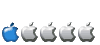
- Posts: 30
- Joined: 25 Mar 2010, 06:26
Re: Change resolution via kboot
DemonDelight wrote:I managed in 1080i, 720p gives the image a purple tint.
Sometimes, you can fix this by trying an RGB mode instead of a YUV mode - and vice versa. Not guaranteed, but worth a try. See the mode chart in this page for more details:
viewtopic.php?t=3524
DemonDelight wrote:The problem seems to be that enlightenment wants to be stubborn. My "desktop" is off in the bottom right of the screen still in 480 resolution. My custom wallpaper only shows up in that corner, and the default blue enlightenment wall takes up the rest of the screen.
So - here's the deal. YDL loads a Nautilus desktop over your Enlightenment desktop. Nautilus is a file manager and generates the icons.
Sometimes, they can get out of alignment with each other. A quick thing to try is from the "Yellow Dog Icon" in the top menu bar, select (YDL) --> Windows --> Cleanup Windows
Cheers,
Paul
-

ppietro - Site Admin
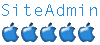
- Posts: 4965
- Joined: 13 Sep 2007, 22:18
Re: Change resolution via kboot
Wow!cleanup windows did the trick! I would never thought of trying that tbh 
and FYI, it was 480p rgb (34)? That gave my screen the purple tint. 720p (3) was the default, that was when it was distorted. I figured between choices 2 and 4 I would choose 4, and it looks nice. Thanks for all the help, and sorry for all the trouble I caused.
and FYI, it was 480p rgb (34)? That gave my screen the purple tint. 720p (3) was the default, that was when it was distorted. I figured between choices 2 and 4 I would choose 4, and it looks nice. Thanks for all the help, and sorry for all the trouble I caused.
- DemonDelight
- ydl beginner
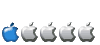
- Posts: 30
- Joined: 25 Mar 2010, 06:26
10 posts
• Page 1 of 1
Who is online
Users browsing this forum: No registered users and 34 guests
