Only had ydl 6.0 on my ps3 for a day and realy would like ntfs read and write support. Ive had a look around and not sure if it will be possible, some people say about changing the kernal. Could some one do a walk through of this if it is possible and ive seen something called ntfs-3g that i dont under stand very well. It says you need a FUSE kernal module, what ever that is, anyway could anyone shed some light on this topic and possibly show me a way to get ntfs support.
From the looks of it ydl 6.1 will have ntfs support maybe i should wait for that but will i need to do a clean install of ydl or can i just upgrade from 6.0.
Thanx for any help and replys.
ntfs support on ydl 6.0
4 posts
• Page 1 of 1
Re: ntfs support on ydl 6.0
I understand that kernel support is required for NTFS. I don't know if the default kernel in YDL 6.0 has that compiled in; if not, you'll have to customize a kernel to include it.
- JFReyes
- ydl beginner
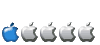
- Posts: 28
- Joined: 12 Oct 2007, 14:22
- Location: San Juan, PR
Re: ntfs support on ydl 6.0
How would i customise a kernal to include it then ?
- jms1289
- ydl newbie
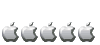
- Posts: 4
- Joined: 05 Dec 2008, 06:39
Re: ntfs support on ydl 6.0
Here are the basic steps:
1. Make sure you have the development tools installed (gcc, make, etc.). If not, install them first.
2. Log in as a regular user (not root) to avoid crashing the system if a mistake is made.
3. Download the latest stable kernel source (currently 2.6.27.8 ) from http://www.kernel.org. Choose the full distribution.
4. Extract the archive; this may take 10-20 minutes at the PS3's speed.
5. Open a terminal window and go to linux-2.6.27.8 directory.
6. Enter "make ps3_defconfig" (without the quotes) and wait for it to finish. This will setup the default kernel configuration for a PS3 and not any of the other supported systems included in the kernel.
7. Enter "make menuconfig" to load the text-mode kernel configuration program. There are graphical versions that will achieve the same purpose, but "menuconfig" is the simplest one.
8. Go to the "File systems" section.
9. Enable "File system in Userspace support" as a module; an <M> should appear.
10. Go to the "DOS/FAT/NT Filesystems" subsection.
11. Enable "NTFS file system support" as a module; an <M> should appear. Also select "NTFS write support"; an <*> should appear.
12. I would recomment that you also enable support for MSDOS and VFAT filesystems in the same manner.
13. <Exit> back to the main menu. This would be the time to configure other kernel parameters to remove unneeded features and optimize performance. There are other threads on this forum that cover kernel optimization.
14. <Exit> the main menu and save the new kernel configuration. You will be returned to the shell prompt ($).
15. Enter "make" and wait 15-45 minutes for the compilation to finish, depending on the configuration changes made and the PS3's speed. If you have the Cell SDK installed (either manually or by default in YDL 6.1) you can use the make option "CROSS_COMPILE=ppu-" to compile the kernel with the Cell optimized tools.
16. Once finished, enter "su" and the root password to go into superuser mode.
17. Enter "make modules_install" to install the kernel options compiled as modules; this should take a couple of minutes.
18. Enter "make install" to install the new kernel; this should also take a few minutes.
19. Go to /boot/etc directory.
20. Enter "vim yaboot.conf" to edit yaboot.conf, which is the file that contains pointers to select the kernel to boot at startup. You can use any other editor you like.
21. Enter a section (or copy and paste from an existing one) for the new kernel if it doesn't already exist. It should read something like this:
image=/vmlinux-2.6.27.8
label=linux_278
read-only
initrd=/initrd-2.6.27.8.img
append="video=ps3fb:mode:3 rhgb quiet root=LABEL=/"
Make sure that the lines "image=", "label=" and "initrd=" are specific to the new kernel. Follow the example from any other existing entries.
22. Exit the editor and save the changes to yaboot.conf.
23. That's all for the new kernel configuration.
24. Reboot the PS3 and upon the boot prompt press the {Tab} key until label for the new kernel appears, then press {Enter}. If all goes well, your new kernel with NTFS support will boot.
25. If there are problems, shut down and restart the PS3 and upon the boot prompt select the original kernel. Troubleshooting kernel compilation problems is beyond the scope of this short tutorial.
Good luck and have fun!
1. Make sure you have the development tools installed (gcc, make, etc.). If not, install them first.
2. Log in as a regular user (not root) to avoid crashing the system if a mistake is made.
3. Download the latest stable kernel source (currently 2.6.27.8 ) from http://www.kernel.org. Choose the full distribution.
4. Extract the archive; this may take 10-20 minutes at the PS3's speed.
5. Open a terminal window and go to linux-2.6.27.8 directory.
6. Enter "make ps3_defconfig" (without the quotes) and wait for it to finish. This will setup the default kernel configuration for a PS3 and not any of the other supported systems included in the kernel.
7. Enter "make menuconfig" to load the text-mode kernel configuration program. There are graphical versions that will achieve the same purpose, but "menuconfig" is the simplest one.
8. Go to the "File systems" section.
9. Enable "File system in Userspace support" as a module; an <M> should appear.
10. Go to the "DOS/FAT/NT Filesystems" subsection.
11. Enable "NTFS file system support" as a module; an <M> should appear. Also select "NTFS write support"; an <*> should appear.
12. I would recomment that you also enable support for MSDOS and VFAT filesystems in the same manner.
13. <Exit> back to the main menu. This would be the time to configure other kernel parameters to remove unneeded features and optimize performance. There are other threads on this forum that cover kernel optimization.
14. <Exit> the main menu and save the new kernel configuration. You will be returned to the shell prompt ($).
15. Enter "make" and wait 15-45 minutes for the compilation to finish, depending on the configuration changes made and the PS3's speed. If you have the Cell SDK installed (either manually or by default in YDL 6.1) you can use the make option "CROSS_COMPILE=ppu-" to compile the kernel with the Cell optimized tools.
16. Once finished, enter "su" and the root password to go into superuser mode.
17. Enter "make modules_install" to install the kernel options compiled as modules; this should take a couple of minutes.
18. Enter "make install" to install the new kernel; this should also take a few minutes.
19. Go to /boot/etc directory.
20. Enter "vim yaboot.conf" to edit yaboot.conf, which is the file that contains pointers to select the kernel to boot at startup. You can use any other editor you like.
21. Enter a section (or copy and paste from an existing one) for the new kernel if it doesn't already exist. It should read something like this:
image=/vmlinux-2.6.27.8
label=linux_278
read-only
initrd=/initrd-2.6.27.8.img
append="video=ps3fb:mode:3 rhgb quiet root=LABEL=/"
Make sure that the lines "image=", "label=" and "initrd=" are specific to the new kernel. Follow the example from any other existing entries.
22. Exit the editor and save the changes to yaboot.conf.
23. That's all for the new kernel configuration.
24. Reboot the PS3 and upon the boot prompt press the {Tab} key until label for the new kernel appears, then press {Enter}. If all goes well, your new kernel with NTFS support will boot.
25. If there are problems, shut down and restart the PS3 and upon the boot prompt select the original kernel. Troubleshooting kernel compilation problems is beyond the scope of this short tutorial.
Good luck and have fun!
José
- JFReyes
- ydl beginner
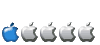
- Posts: 28
- Joined: 12 Oct 2007, 14:22
- Location: San Juan, PR
4 posts
• Page 1 of 1
Who is online
Users browsing this forum: No registered users and 3 guests
