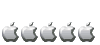I've just installed YDL on my ps3 and ive tried both a fat32 and ntfs drive and all i get is an icon that looks like a piece of paper with a circle and two arrows on top of it. When i click on it i get an error message saying "Couldn't find /org/freedesktop/Hal/devices/volume_uuid_56F4E72FF4E70FD3"
any ideas?
thanks
YDL Won't read my external hard drives
2 posts
• Page 1 of 1
Re: YDL Won't read my external hard drives
MGguitarist wrote:I've just installed YDL on my ps3 and ive tried both a fat32 and ntfs drive and all i get is an icon that looks like a piece of paper with a circle and two arrows on top of it. When i click on it i get an error message saying "Couldn't find /org/freedesktop/Hal/devices/volume_uuid_56F4E72FF4E70FD3"
any ideas?
Hi MGguitarist:
The description you provided appears more related to the lack of a proper or complete desktop theme; had you had a complete installation you would not have such images appearing on your desktop. Although an incomplete desktop theme is one part of the problem the other is there was no mention of which tool in Linux you used to examine your external drive, You should have been able to see those drives, utilizing tools available within root. I'll provide an example later.
The media used to connect an external device to a computer will affect how that device is mapped, assigned or recognized by Linux. Keep in mind that every windows/desktop environment handles this mapping differently. Let's say that the cables you used to connect these drives to YDL were usb cables, then to see the drives you would do the following within the e17 environment. Imagine that your user id is fred, then e17 uses that information to always provide an open window called fred within Nautilus.
Within that window's menu you should see Places. Select Places, then Computer. Now you should see all the hard drives connected to your system. They aren't mounted yet however. There's one more step. Double click on the disk image you see and then two things should happen:
- The drive should mount onto the e17 desktop.
- When you double click upon the newly mounted drive a window should appear which allows you to see what files are on it.
Keep in mind that over the years there have been a variety of hard drives connecting to Linux through a variety of different cables which means that the Linux kernel uses different methods to view a hard drive depending upon the nature or means of connection. A hard drive using a USB cable will invoke the use of USB tools recognized within the Linux kernel. A hard drive using a different cable, say Firewire, will be recognized within Linux via other tools. These tools allow you access to the connected hard drives differently. When the day arrives that an external drive can be accessed wirelessly, then the Linux kernel then will have another method or strategy to access that external device as well.
These tools, available within Linux, create a map of the external hard drive so that wherever you are within the recognized Linux directory tree, there is a means of "seeing" and "getting to" the attached external drive in a particular order. Open a terminal once the new usb device is mounted. Note it doesn't appear under the /dev/hda tree but rather /media. Therefore do
- Code: Select all
$cd /media/...
Where ... signifies whatever directories proceed after media. Remember different desktop environments will see and mount the external drive differently. Tools like parted (short for partition editor) see the external drives the same way regardless if one uses xfce, e17 or something else. If you are using standard Linux methods (via the command line) to mount and/or find a USB drive then you should be able to find any hard drive connected via a USB cable by doing:
- Code: Select all
$ su -
Password:
# parted /dev/sda
GNU Parted 1.8.1
Using /dev/sda
Welcome to GNU Parted! Type 'help' to view a list of commands.
(parted) print
Model: SanDisk U3 Cruzer Micro (scsi)
Disk /dev/sda: 2046MB
Sector size (logical/physical): 512B/512B
Partition Table: msdos
Number Start End Size Type File system Flags
1 32.3kB 2046MB 2046MB primary fat32 boot
(parted) quit
Information: Don't forget to update /etc/fstab, if necessary.
#
You should be able to remove or add files or engage upon whatever you intended to do after this point. Remember that before you use the mount command to mount a USB drive create a new directory in /mnt. Sticking with our example you'd do:
- Code: Select all
#mkdir /mnt/fred
#mount -tmsdos /dev/sda1 /mnt/fred
The above mount command uses the information generated by parted. Keep in mind that within Linux the partition structure of a hard drive and the file system it uses are separate concepts. If an external hard drive has been partitioned using fat32, then logically the file system it should use is msdos. The commands used to create any particular partition structure and/or file system are not the same.
In order to get a head start on developing a foundation refer to the linux manual of commands and learn about mount, parted, mkfs, chown. This is done by:
- Code: Select all
$man parted
$man mount
$man mkfs
$man chown
After the partition and filesystem has been properly built then proceeding forward to consider permissions which control which users are allowed access to files and folders can be examined more thoroughly. Once you have the foundation to better understand permissions access in Linux, then a reasoned approach to changing those permissions is possible. Some references regarding chown are here:
http://www.computerhope.com/unix/uchown.htm#01
http://www.freeos.com/articles/4440/
http://www.cyberciti.biz/tips/unix-or-linux-commands-for-changing-user-rights.html
Everything on the Earth has a purpose.
Every disease an herb to cure it.
And every person has a mission.
This is the Indian Theory of Existence.
-- Morning Dove, Salish (1888-1936)
-
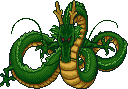
aguilarojo - ydl guru
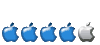
- Posts: 227
- Joined: 06 May 2009, 14:50
- Location: New York City
2 posts
• Page 1 of 1
Who is online
Users browsing this forum: No registered users and 47 guests