I've installed YellowDogLinux 6.1 on my Apple Mac PowerBook G4. It installed fine, and everything was fine, until I tried to configure my desktop.
I'd accessed the panel and noticed whenever the panel is set to invisible it disappears from virtual desktop 0 but not from 1, 2 and 3. On the same subject, I've also noticed that if I change wallpaper, it does not apply to desktop 0, only on 1, 2 and 3. So, there seems the common denominator, I'm just not sure how to approach a fix.
Thanks,
-nimda-
Englightenment Desktop
3 posts
• Page 1 of 1
Re: Englightenment Desktop
nimda wrote:I've installed YellowDogLinux 6.1 on my Apple Mac PowerBook G4. It installed fine, and everything was fine, until I tried to configure my desktop.
I'd accessed the panel and noticed whenever the panel is set to invisible it disappears from virtual desktop 0 but not from 1, 2 and 3. On the same subject, I've also noticed that if I change wallpaper, it does not apply to desktop 0, only on 1, 2 and 3. So, there seems the common denominator, I'm just not sure how to approach a fix.
Most folks just give up on Enlightenment and switch to Gnome. It's already installed on your system - use the Sessions command on the login screen to choose it.
If you do decide to keep using Enlightenment - I do, for instance - you should be aware that the YDL implementation is a little different than stock Enlightenment.
Check out this post I wrote earlier:
viewtopic.php?f=19&t=3524&p=23758#p23758
They basically load Gnome's Nautilus on Desktop 0 to gain file manager functionality, then use Enlightenment for the rest.
Cheers,
Paul
-

ppietro - Site Admin
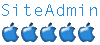
- Posts: 4965
- Joined: 13 Sep 2007, 22:18
Re: Enlightenment Desktop
nimda wrote:
...I'd accessed the panel and noticed whenever the panel is set to invisible it disappears from virtual desktop 0 but not from 1, 2 and 3. On the same subject, I've also noticed that if I change wallpaper, it does not apply to desktop 0, only on 1, 2 and 3. So, there seems the common denominator, I'm just not sure how to approach a fix.
Thanks,
-nimda-
Hi Nimada:
Desktop 0 within Enlightenment is designed to be unique from other desktops. I'm not sure which "panel" you referred to but the best approach within e17 to change wallpaper is as follows:
Configuration --> Wallpaper. This brings up the Wallpaper Settings window. You can select Personal, System, Use Theme Wallpaper, but it best to click on the Advanced Tab. If you do you'll notice that other options appear namely All Desktops or This Desktop. Within each different desktop where the Wallpaper Settings window appears you can choose a distinct image to appear by selecting both an image and This Desktop; then click Apply or OK. Repeating this process allows you to have a different wallpaper for each desktop.
Desktop 0 is a special environment which is designed to emulate a Windows or Mac desktop while maintaining the full functional capacity available in Linux.
The result is that this environment is "above" while the wallpaper which you would otherwise select appears "below" or underneath. It is not impossible to remove Desktop 0 as it is, but I will say that once it disappears or is removed although you will have Desktop 0 behave just like every other desktop you may over time miss the unique properties it had. However if you want you could open a terminal and do:
$kill nautilus
If you decide you want it back, open a terminal and do:
$nautilus
Just remember that once you kill nautilus the first time it is unlikely to come back without either a script to call it or a requirement that you invoke it manually every time you login.
A bit more thinking regarding what you meant by "panels" led me to conclude that you really meant shelves. You can have more than one. At one point I had 4, in any case if you right click on the shelf it will announce it's name and the option for shelf configuration. You can select any of the other options to discover what they do, but for this discussion select the shelf configuration option. Select the tab called Advanced, then select Auto-hide the shelf. That particular shelf will appear only when you are near it's location; there is no hint of it's existence otherwise on the desktop. Before closing that window make sure you click Apply and you are done. Depending on which shelf you worked on only that shelf will demonstrate that new behavior on all Desktops. Note that if you have more than one shelf (as I did) you'll have to follow my instructions here for each shelf.
All the best...
- aguila
- ydl newbie
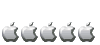
- Posts: 7
- Joined: 30 Jul 2008, 11:38
- Location: NYC
3 posts
• Page 1 of 1
Who is online
Users browsing this forum: No registered users and 32 guests
